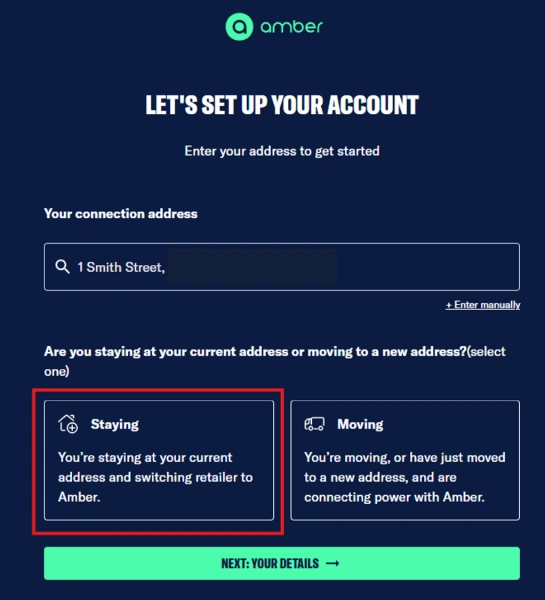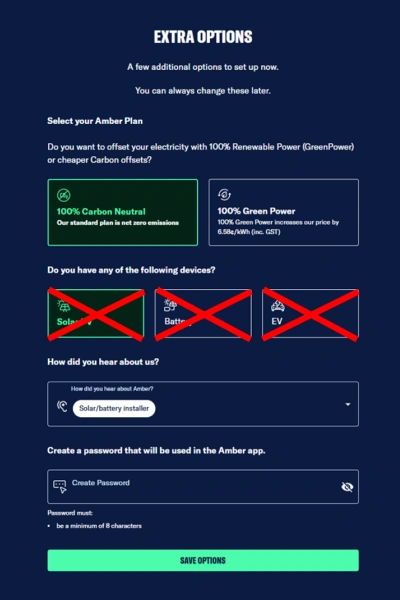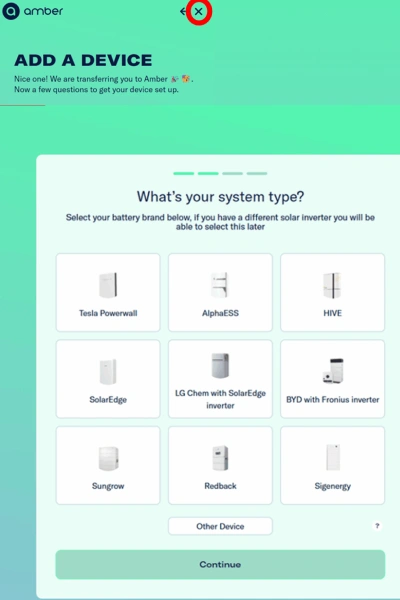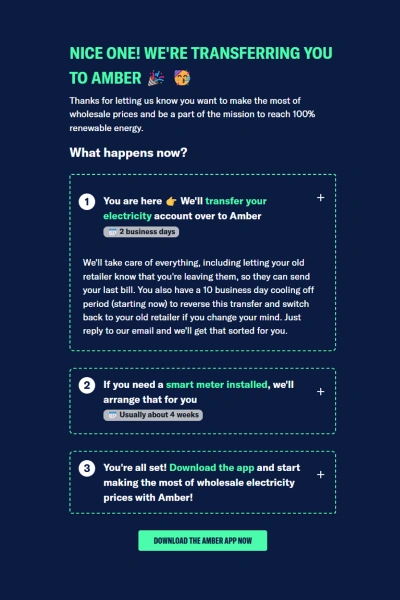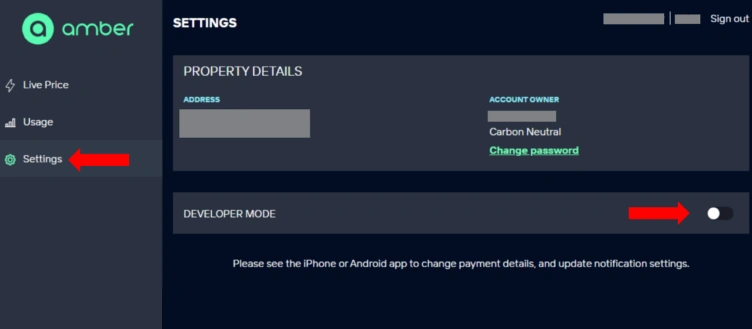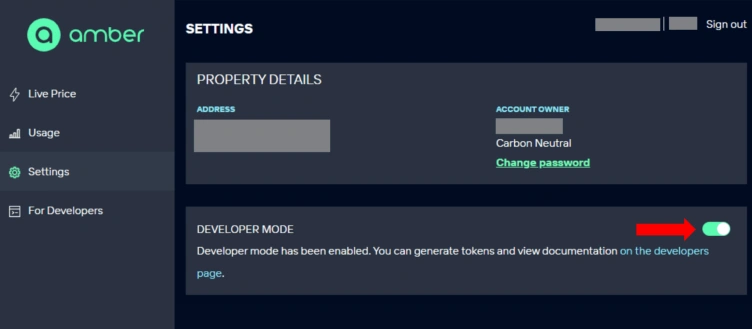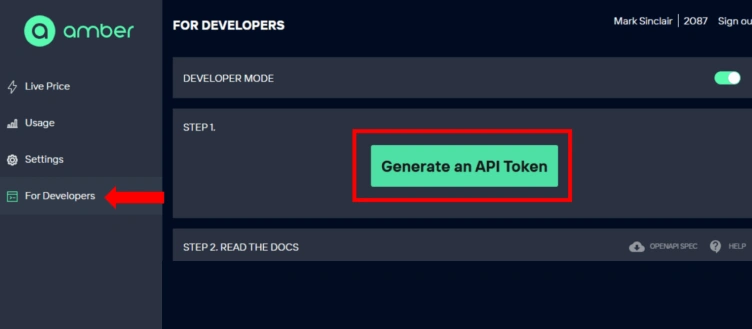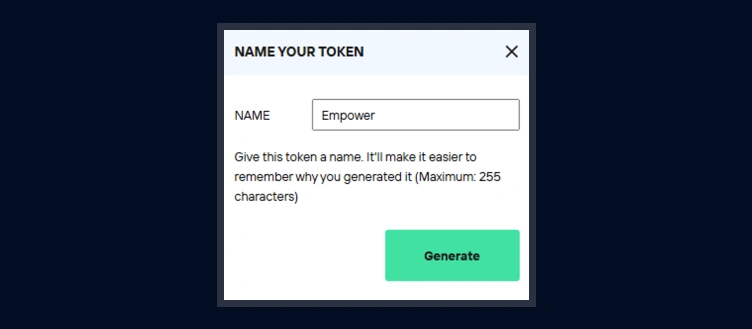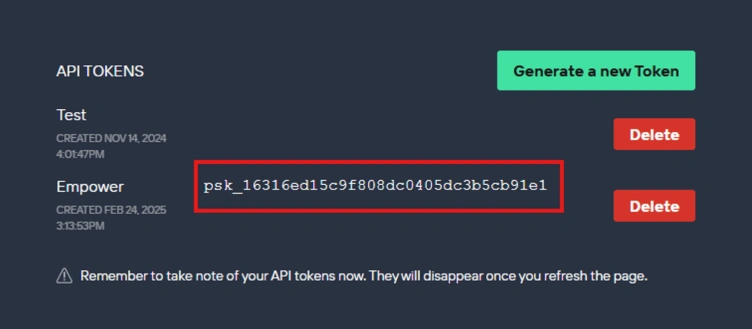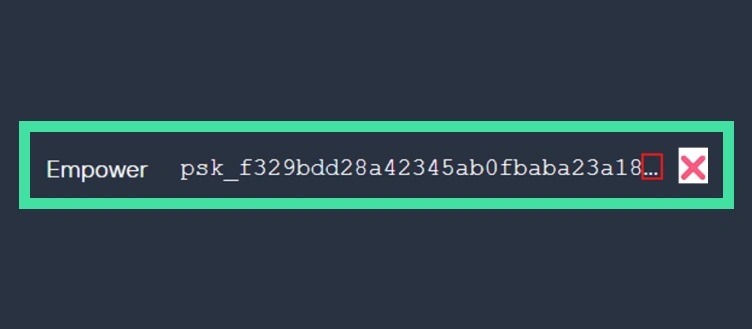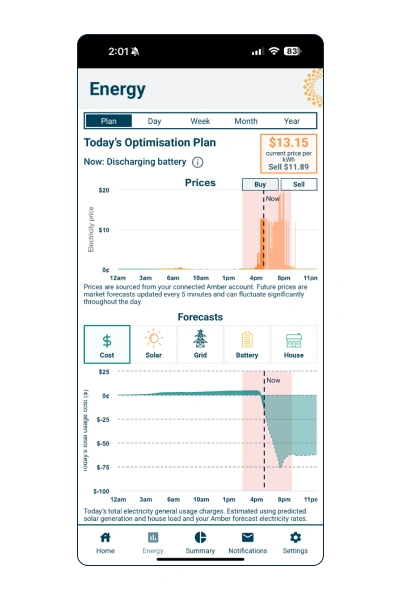Amber Guide for the ElektroBank 14 ElektroBank 14
1. How to Sign Up to Amber
You can switch to Amber as your energy retailer by signing up at:
https://app.amber.com.au/signup
Enter your address and contact details:
This will create an Amber account and start the transfer of your electricity retailer to Amber. The transfer from your existing electricity retailer to Amber takes approximately two days and Amber will take care of notifying your existing retailer.
You will receive email confirmation from Amber when the transfer has been completed.
After you press the “Sign up to Amber” screen your sign up is complete and you do not need to proceed further.
IMPORTANT NOTICE
If you do proceed forward, the next step will be the “Extra Options” screen per Figure 3. Do no select any of the options under the second question “Do you have any of the following devices?”. Instead make sure none of them are highlighted and proceed with Create Password and then press “Save Options.”
Figure 3: Device and password creation screen
Figure 4: Add a device screen
If you’ve followed the instructions correctly you should arrive at the screen in Figure 5.
1.1 Get your Token
Empower require a special token from Amber to enable your battery to work with Amber’s pricing signals. Once you have an Amber account, visit the following link:
https://app.amber.com.au/developers
You will be asked to log in using the email address and password that you set up earlier when you signed up to Amber.
After logging in, click “Settings” in the lefthand navigation section, and you will see a screen like Figure 6. You need to turn on the Developer Mode by clicking the Toggle switch on the right.
Figure 8: Develop section to enable generation of an API Token
Next please click on “For Developers” in the lefthand navigation section and then click the “Generate a new Token” button.
Figure 10: Example screenshot of the API Token named “Empower”
Click “Generate” and then copy the resulting psk_ token that will be shown on your screen like this example
IMPORTANT NOTICE
If you try this on a mobile phone then the token may not show fully on the smaller screen. Try tilting your phone on its side to increase the screen width. You know if it is being cut short when you see the “…” on the end per Figure 11 above. You may need to do this step on a desktop device if you have troubles.
1.2 Submit your Token to Empower
Email your token text to myplan@empowerenergy.com.au so Empower can switch on the Amber optimisation for your Empower battery.
IMPORTANT NOTICE
Amber may suggest that the unit needs to be registered with Evergen. This is incorrect, Empower provide the service independently of Evergen, once we have received the token.
1.3 Upgrading your Electricity Meter
In some cases, Amber may initiate an upgrade of your electricity meter to a smart meter. They will manage this and only do it if you don’t already have a smart meter. This won’t incur any extra cost.
1.4 Downloading the Amber App
Download the Amber app to access your electricity usage and billing information.
1.5 Empower App
The Empower Battery app gives you visibility of the battery optimisation plan, pricing, solar and house energy forecasts and projected costs for the current day, as well as detailed insights on historical energy usage. You will still need to use the Amber app to view your historical electricity costs and bills.
Figure 12: Screenshot of Empower App showing live pricing and forecasting
Please download the ElektroBank 14 User Guide for further guidance on how to make the most of your powerful and versatile Empower App.